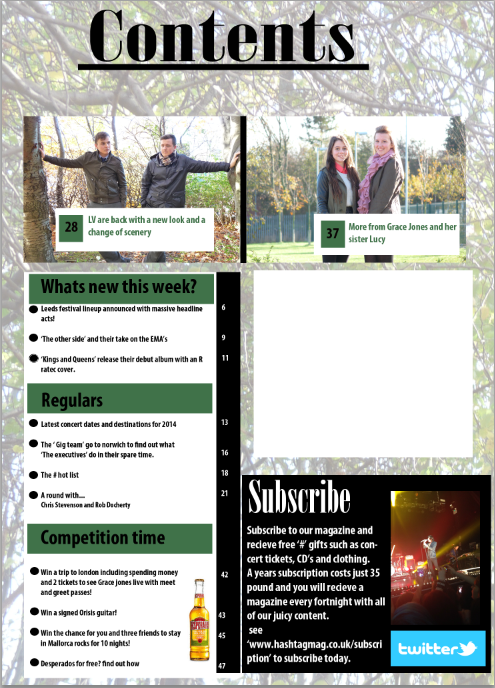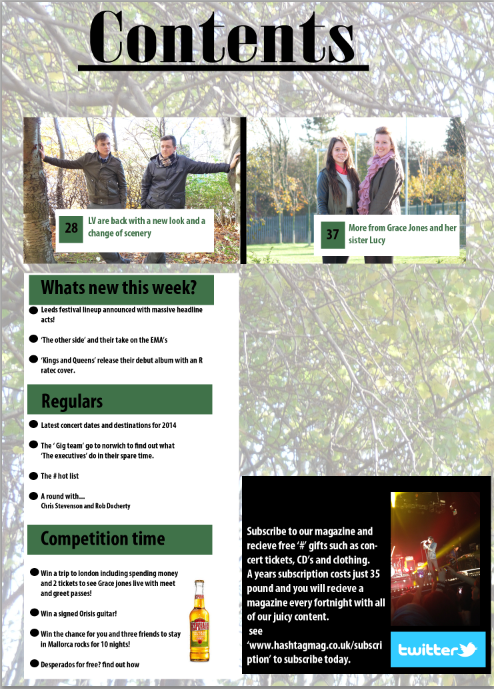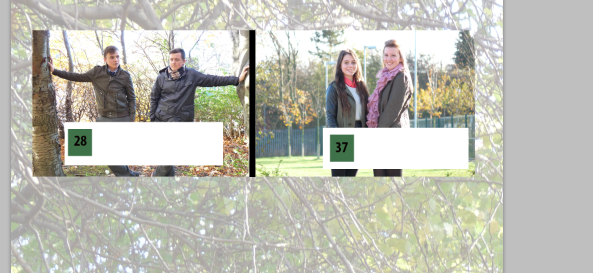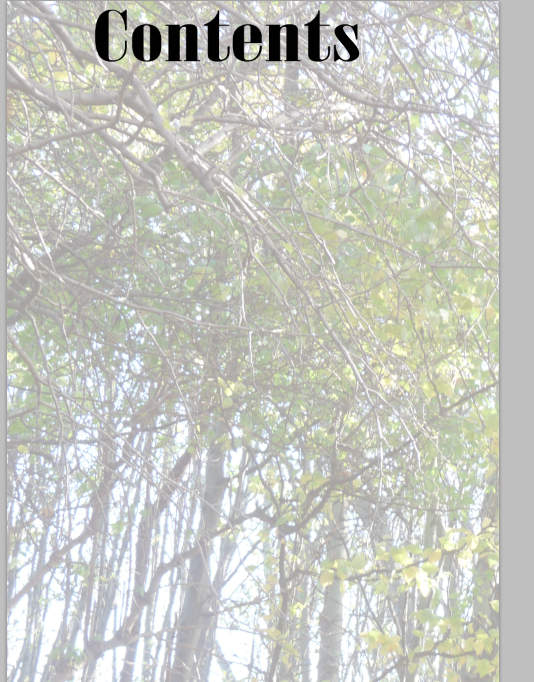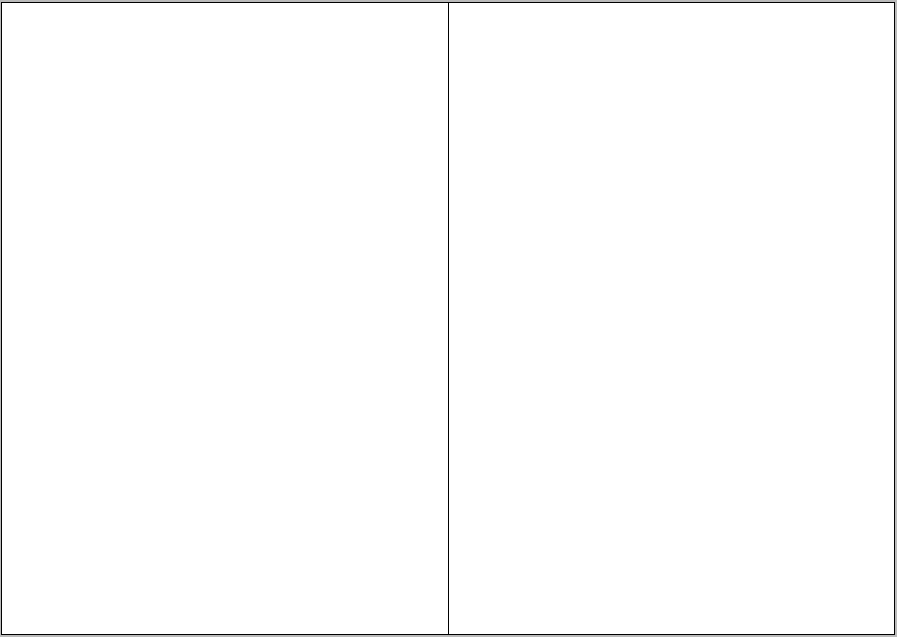Monday 28 April 2014
Contents page construction
The next group of images uploaded will show the construction of my contents page.
InDesign double page article - 2
I firstly inserted a text box that would hold my heading for my article, I have changed the colour of the text box in order to make the heading stand out.
Double page article - indesign 1
I started my double page article with a blank page of a3 paper set out landscape in order to create the double page effect.
Subscribe to:
Posts (Atom)